duke
Duke User Guide
Duke is an app to help you manage your tasks with command line.
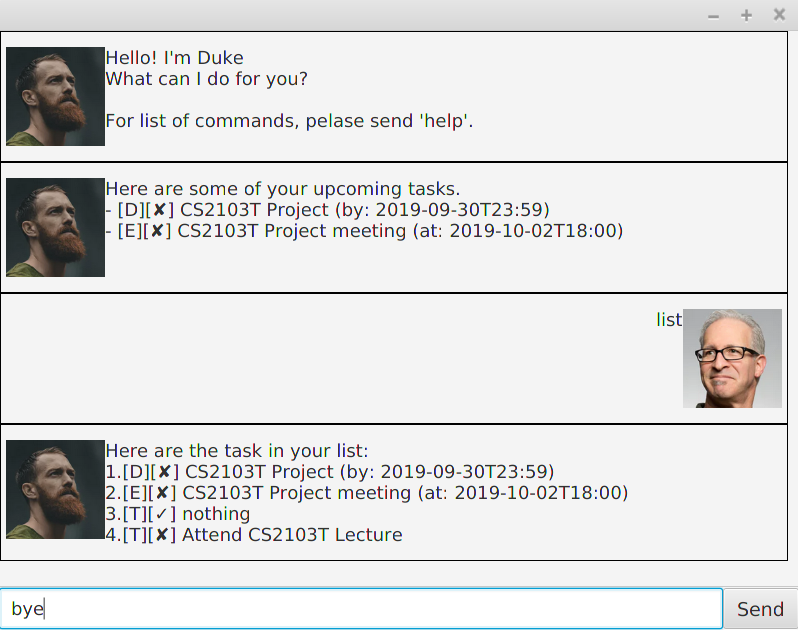
Features
1. Getting help
Gets all available commands in Duke.
Format: help
2. Adding a task
There are 3 types of tasks in Duke. They are todo, event and deadline tasks.
2.1 Adding a todo task
A todo task is the simplest task which only requires a description.
Format: todo {description}
Example: todo attending CS2103T Lecture will add a new todo task which description is ‘attending CS2103T Lecture’.
2.2 Adding an event task
An event task is a task with a date.
Format: event {description} /at {full_date}
Format for full_date: {date}/{month}/{year} {hour}:{minutes}:{seconds}
Example: event computing career fair /at 11/09/2019 13:30:00 will add a new event task which description is computing career fair and the event is happening on 11 September 2019 at 1.30 p.m.
2.3 Adding a deadline task
A deadline task is a task with due date.
Format: deadline {description} /by {full_date}
Format for full_date: {date}/{month}/{year} {hour}:{minutes}:{seconds}
Example: deadline CS2103T Project /by 30/09/2019 23:59:00 will add a new deadline task which description is CS2103T Project and the deadline task dues on 30 September 2019 23:59.
3. Viewing Tasks
Shows list of all task.
Format: list
4. Deleting Tasks
Deletes a task from the list.
Format: delete {index}
Example: delete 1 will delete the first task on the list.
5. Finishing Tasks
Marks a task as done.
Format: done {index}
Example: done 1 will marks the first task as done.
6. Finding Tasks
Finds note based on a keyword.
Format: find {keyword}
Example: find CS2103T Project will display all notes with CS2103T Project in the description.
7. Getting Reminders
Gets a list of deadline task which due soon or even task which happening soon. This feature will always been called upon starting up Duke.
Format: reminder
8. Closing Duke
In order to close duke, use the bye command.
Format: bye